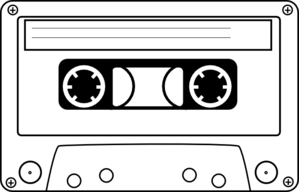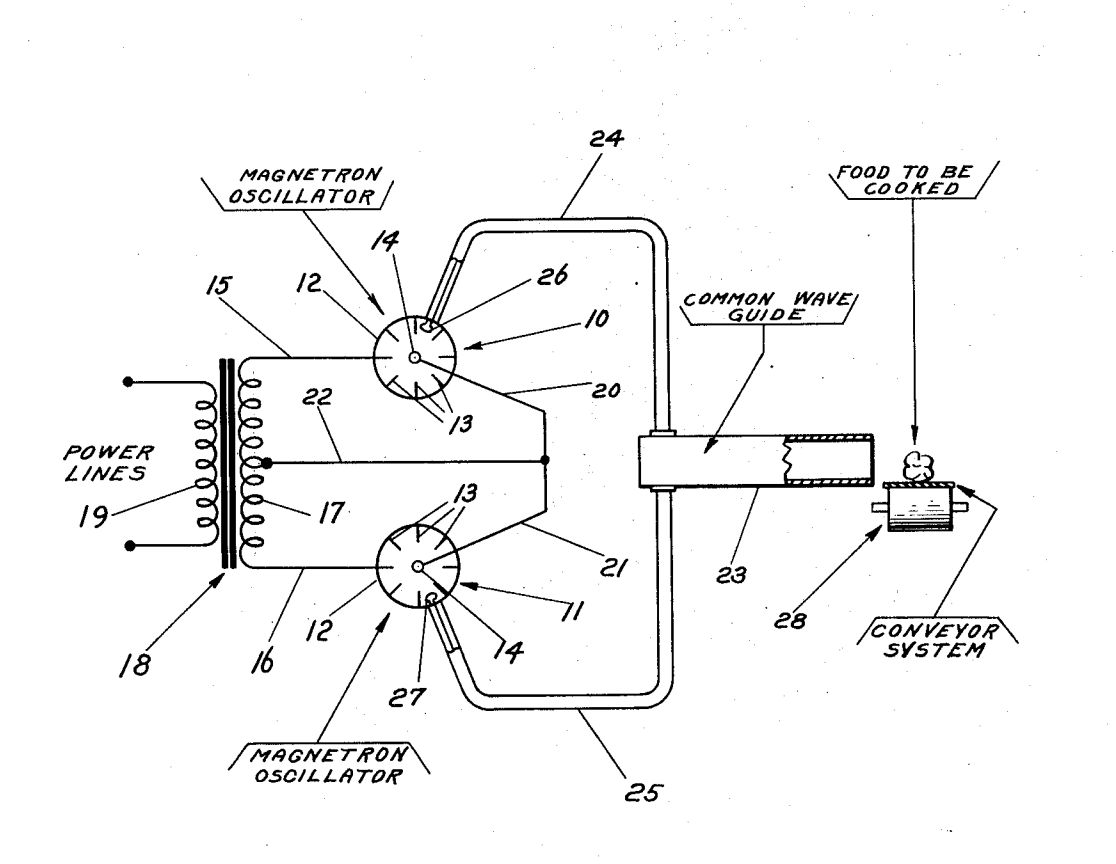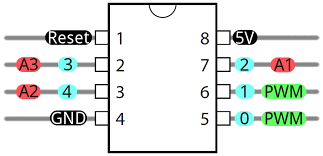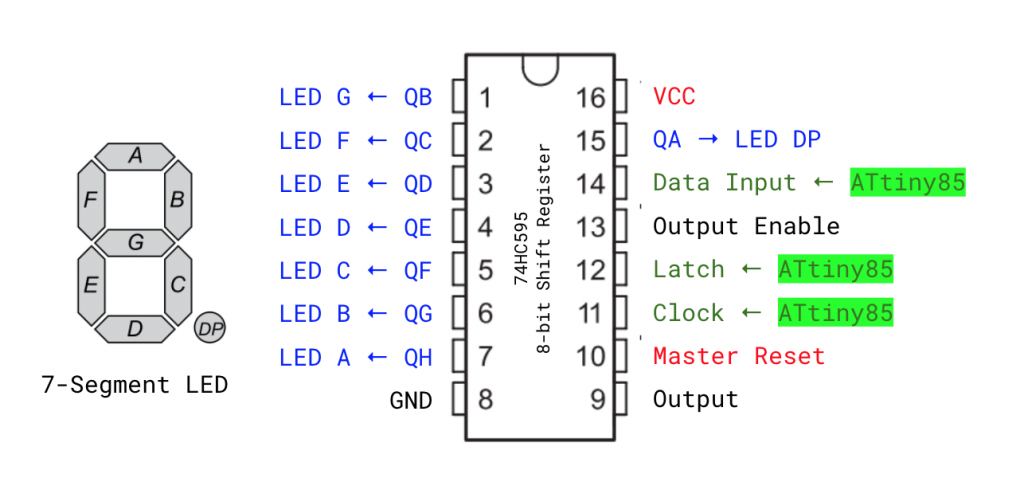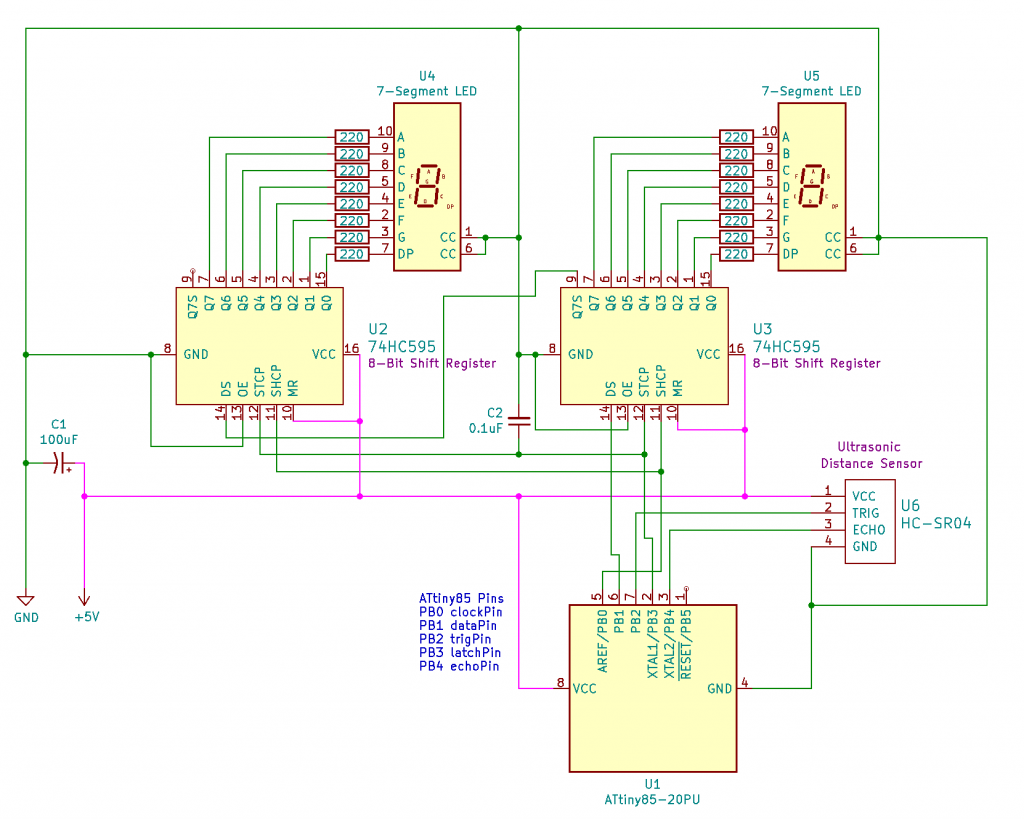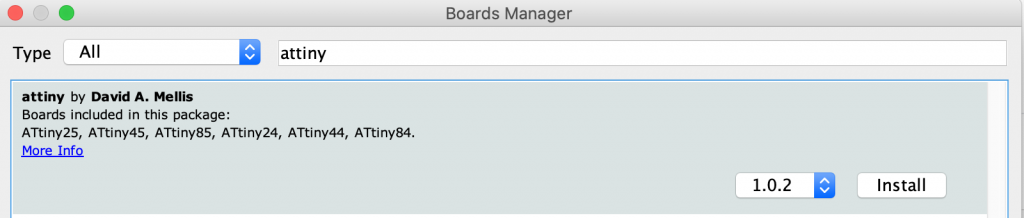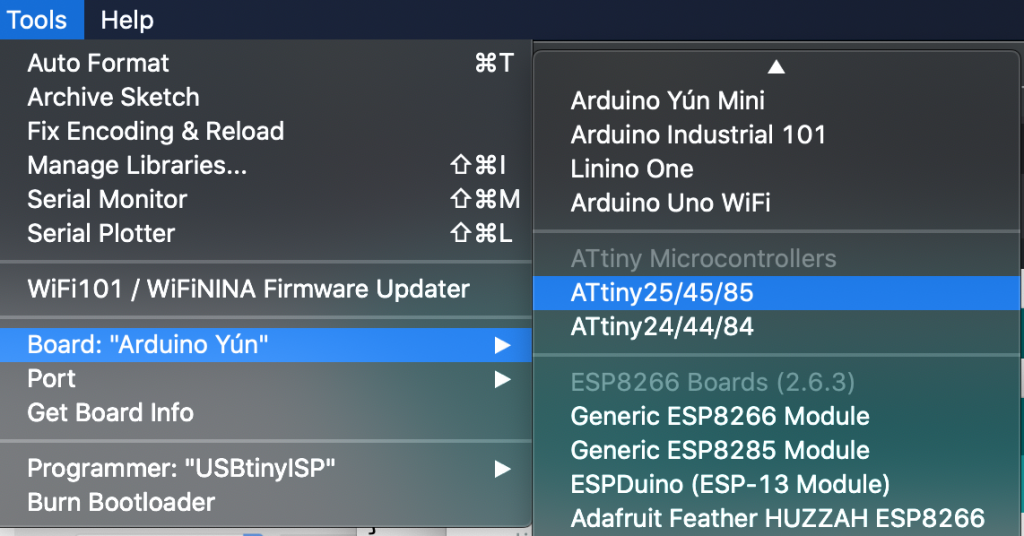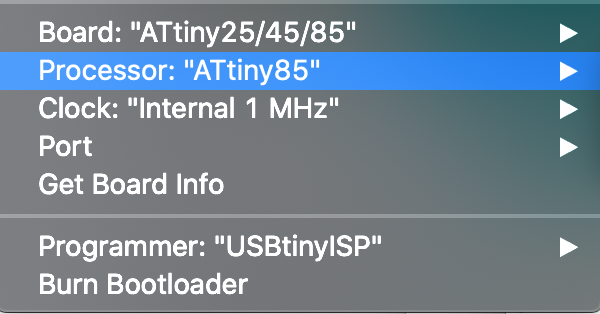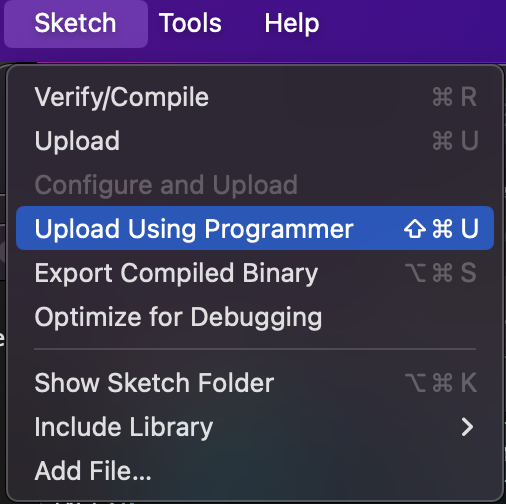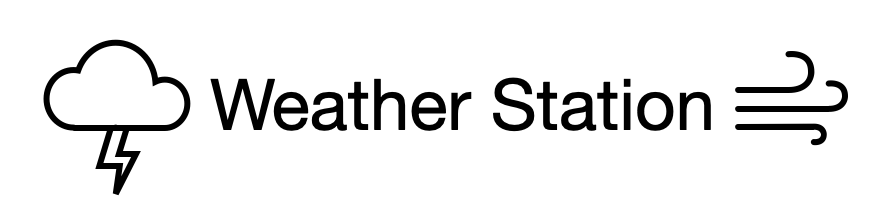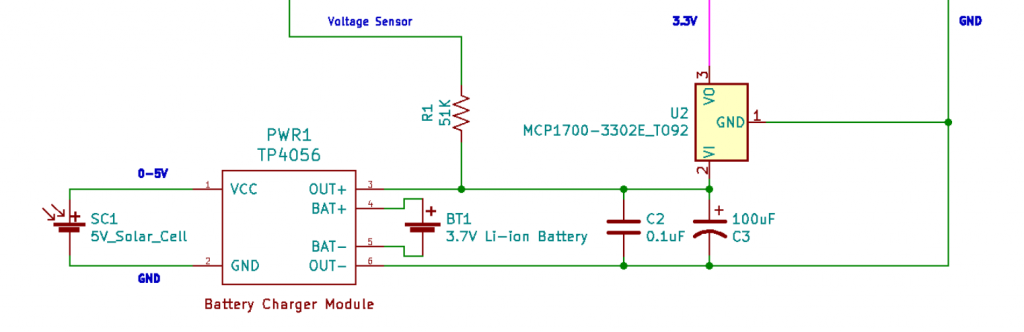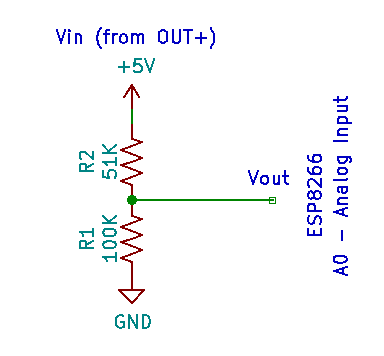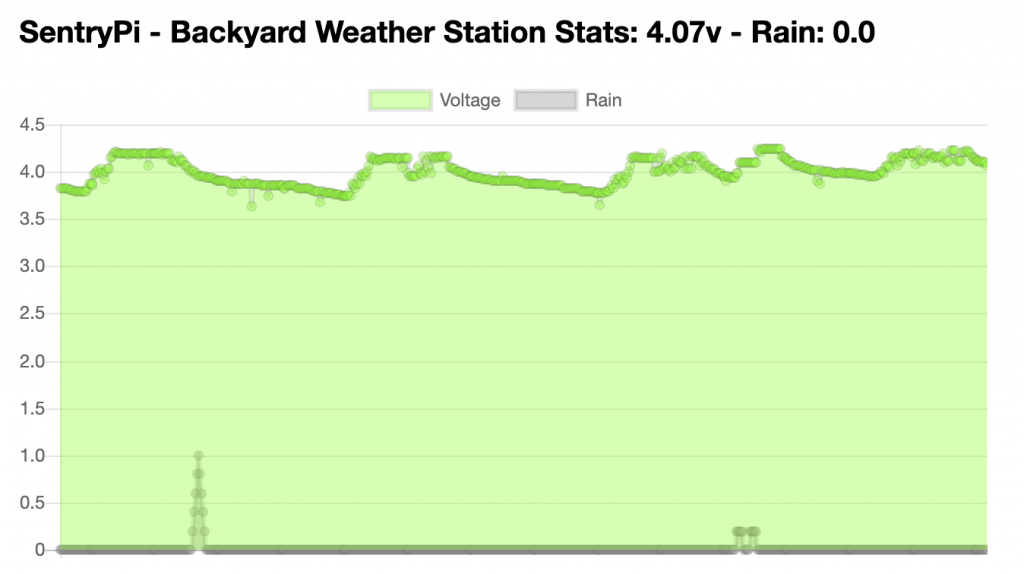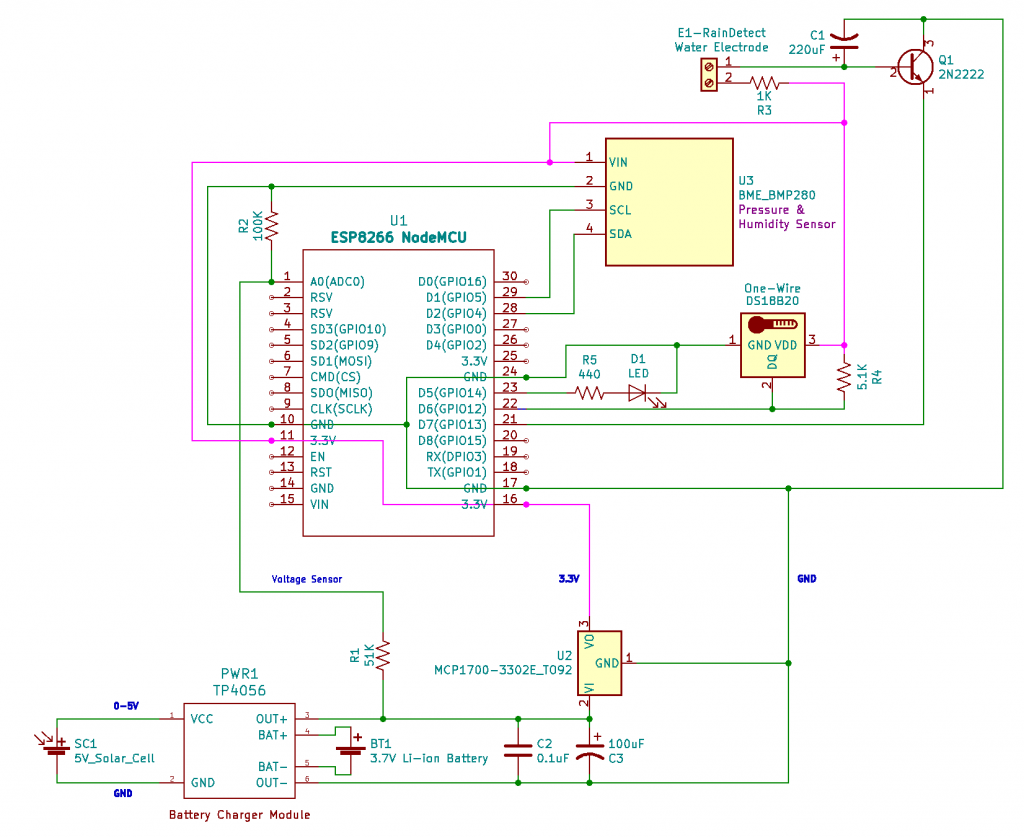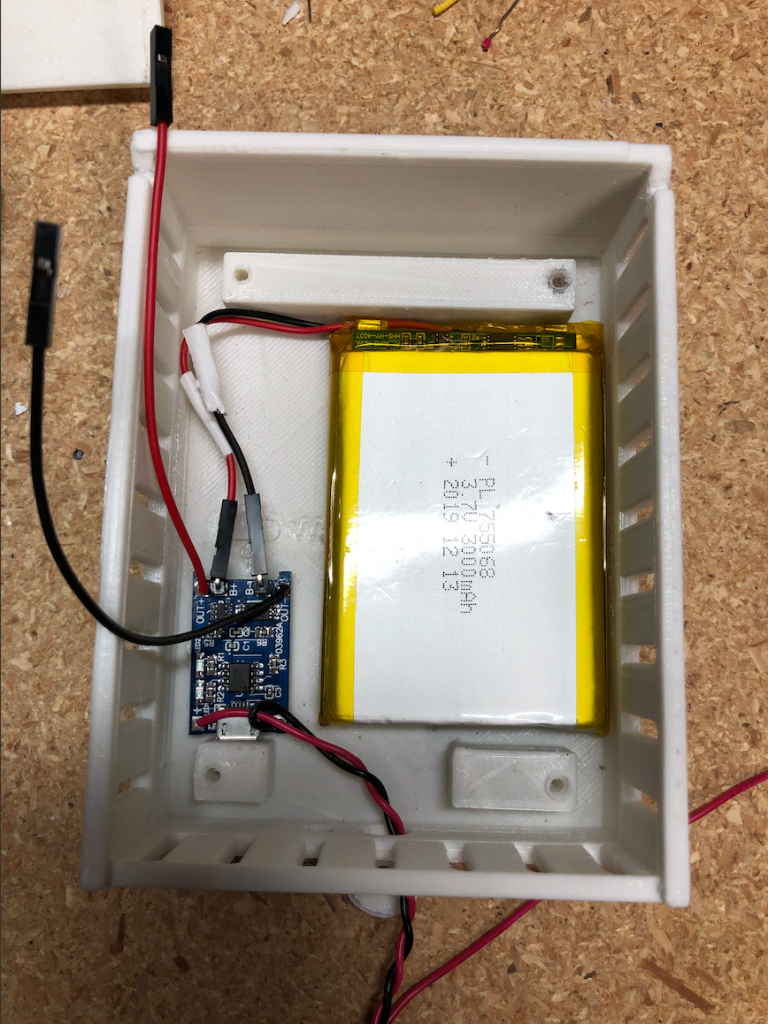“We knew it could become big but could have never imagined it would be a revolution.” – Lou Ottens
Magnetic tape was genius! A ferric oxide placed on a thin plastic film allowed the world to record, store and playback audio. It revolutionized broadcasting, radio and especially, music. In 1960, the portability of that music was still captured in a clumsy 7-inch reel. It wasn’t easy to play. You needed a hefty machine the size of a small suitcase. Lou wasn’t happy with that.
Lou loved technology. He was ever the engineer and loved solving problems. As a teenager during World War II, Lou made a radio for his family so they could listen to programs like Radio Oranje. To avoid the Nazi jammers, he even constructed a primitive directional antenna. Just as he had made those freedom broadcasts accessible to his family, he now turned his attention to democratizing music.
The 7-inch music reel was too bulky and awkward for the general population. He wanted music to be portable and accessible. He thought a lot about what it should be like. Trying to envision something that didn’t yet exist, he began shaping it into a small wooden block. It needed to be small enough to easily fit in your hand and more importantly, fit in your pocket. His “compact cassette” tape came to life in 1963 and quickly became a must-have sensation across the world. It unleashed a multi-billion dollar industry but also taught us how to use our own voice. The cassette became an audio canvas for the masses to self-create their own albums or compile their own mixtapes to share with others. For those of you who don’t have as many candles on your cake as I do, mixtapes were basically the playlists of the 1980s.
The cassette tape was a raging success, but Lou wasn’t happy with it. He complained about the noise and distortion that would eventually plague the aging tapes. In his mission for higher fidelity, he worked with his company, Philips and Sony to co-develop the digital optical storage system, the compact disk (CD). As he had done with the cassette tape, Lou championed a portable disk size that could be easily held and used.
Lou Ottens passed away earlier this month, at the age of 94. He sparked a worldwide sonic revolution, but humbly dismissed his role as nothing special, instead crediting other engineers and designers for bringing his ideas to life. Lou reminds us that making science and technology accessible is just as important as the discovery itself.
Do we make our complex technical inventions and solutions accessible? When technology is done well, the technology itself fades to the background and becomes “indistinguishable from magic”. That is to say, it provides a human experience and value and doesn’t get in the way. My challenge to us this week is to examine the solutions we deliver and ask ourselves, can we make them more accessible and magical?
As Lou taught us, the genius of a great idea is not just in the science, it is making that technology portable and accessible.